QB Sync Made Easy: How To Sync Salesforce With QuickBooks Online Using Flow And Send Estimates And Create Invoice
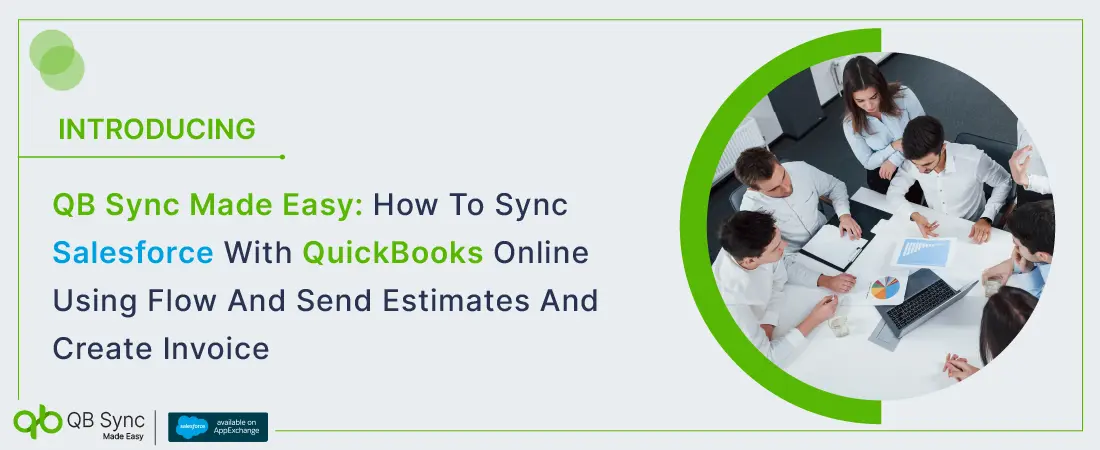
No Data Found.
Recent Articles
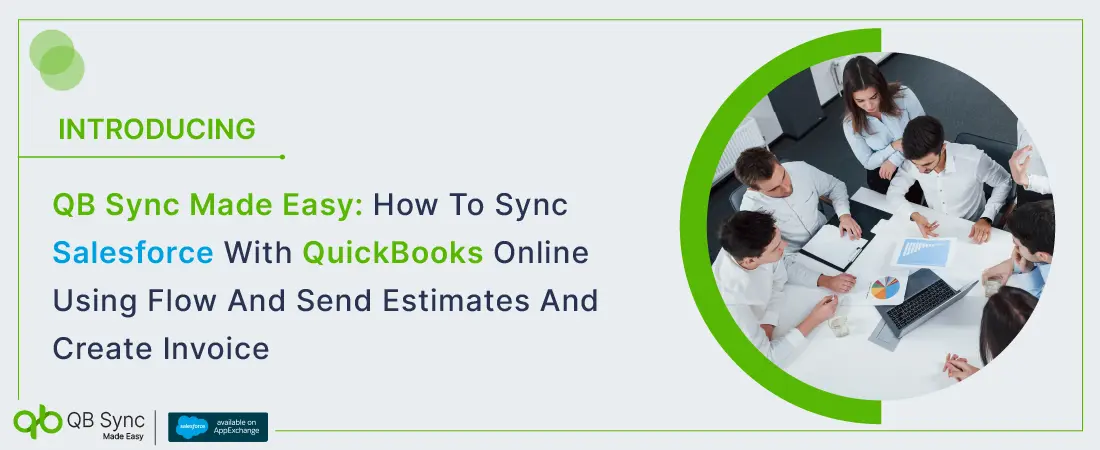
No Data Found.