QB Sync Made Easy: How To Connect And Configure
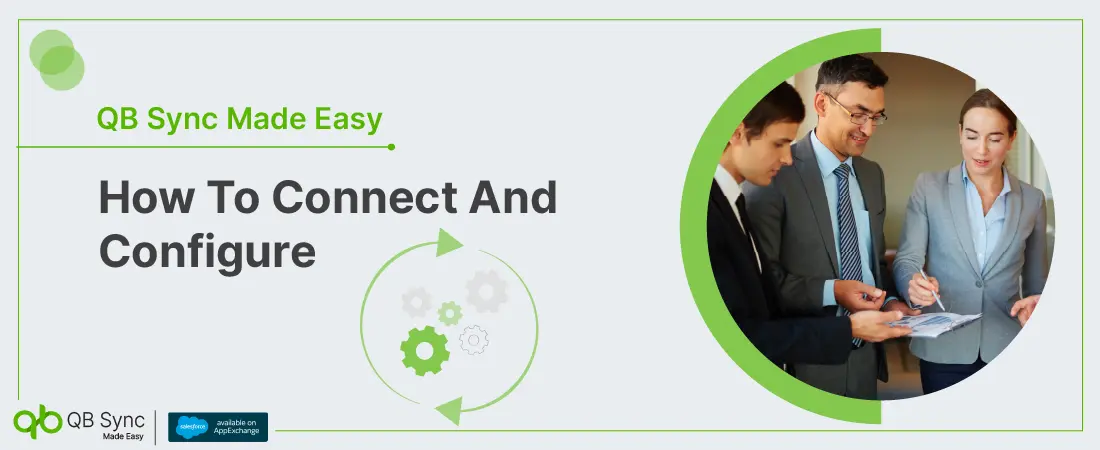
No Data Found.
Recent Articles
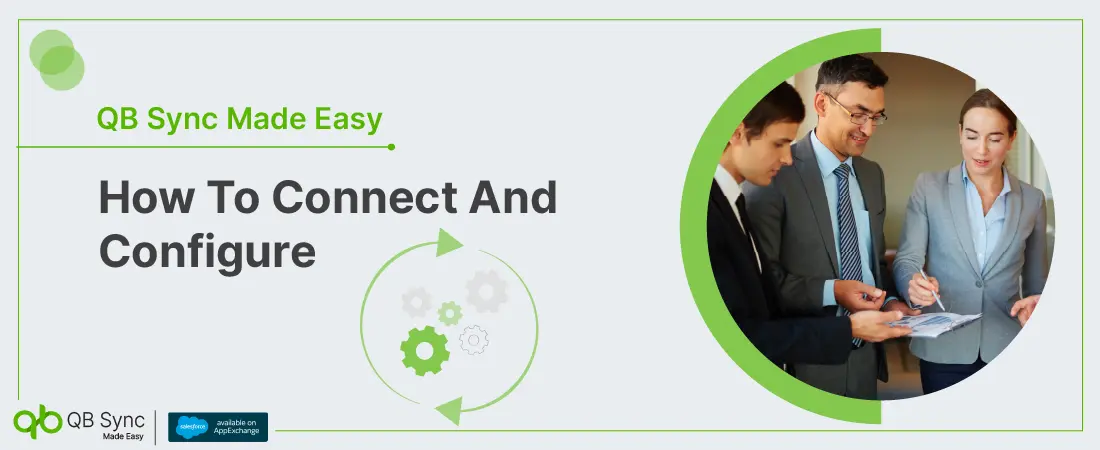
No Data Found.