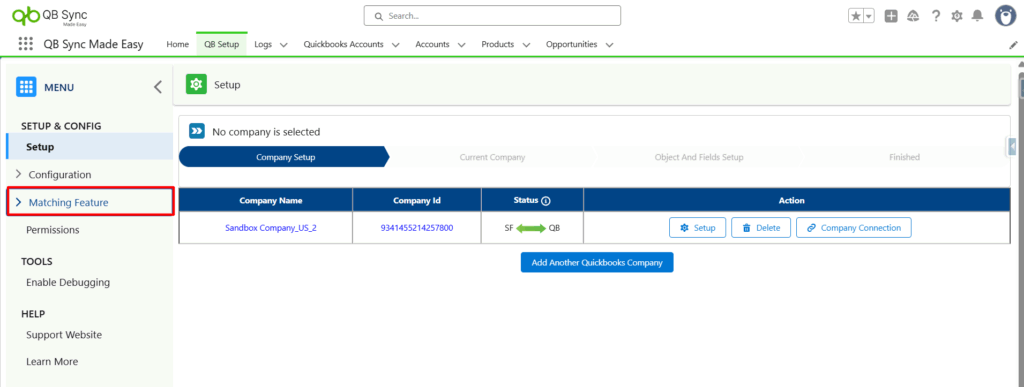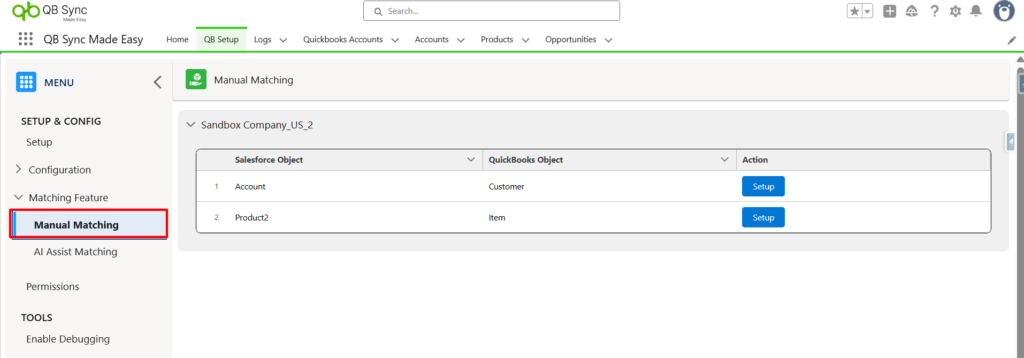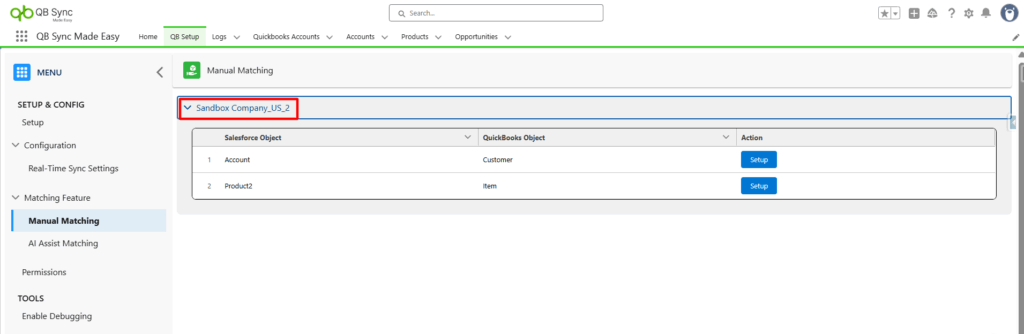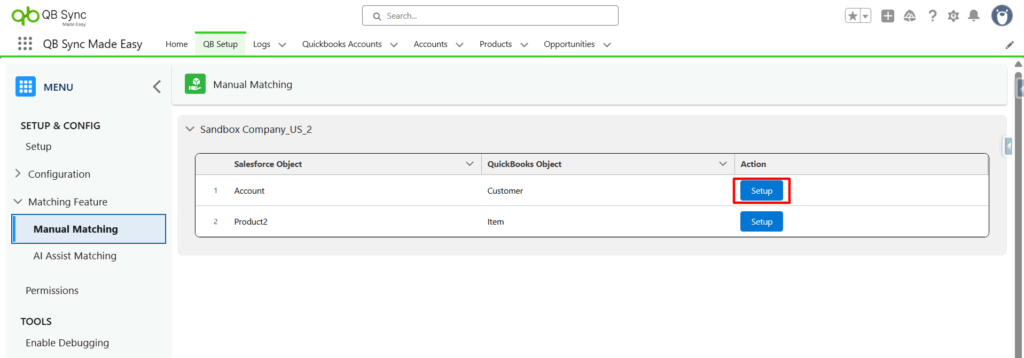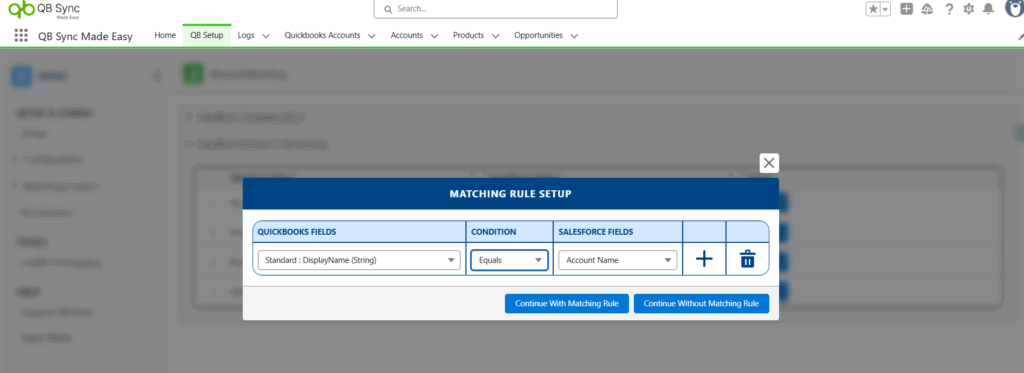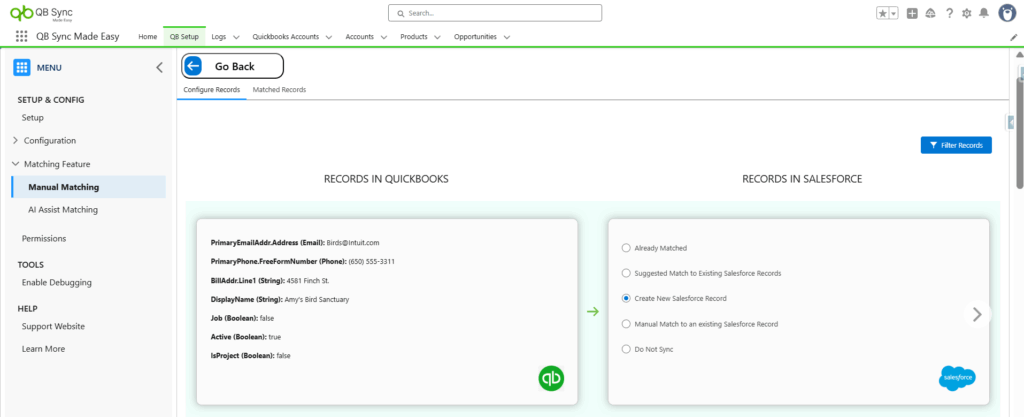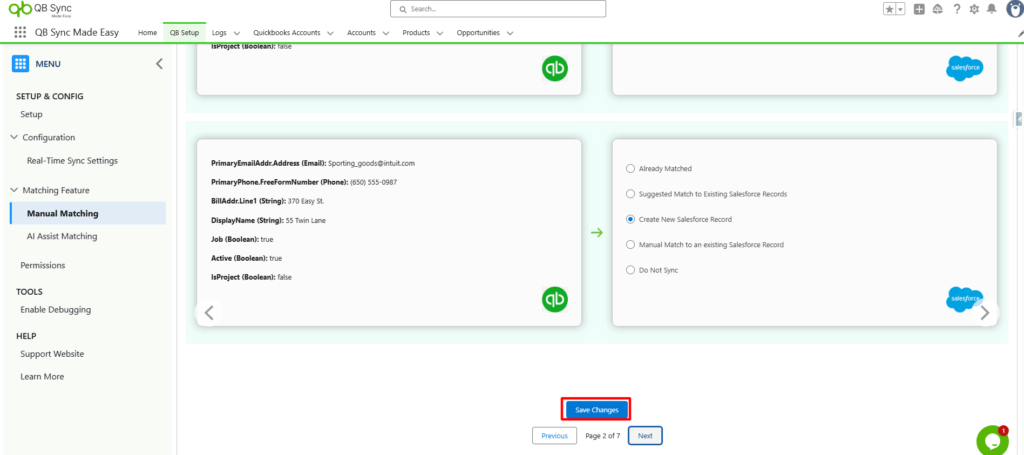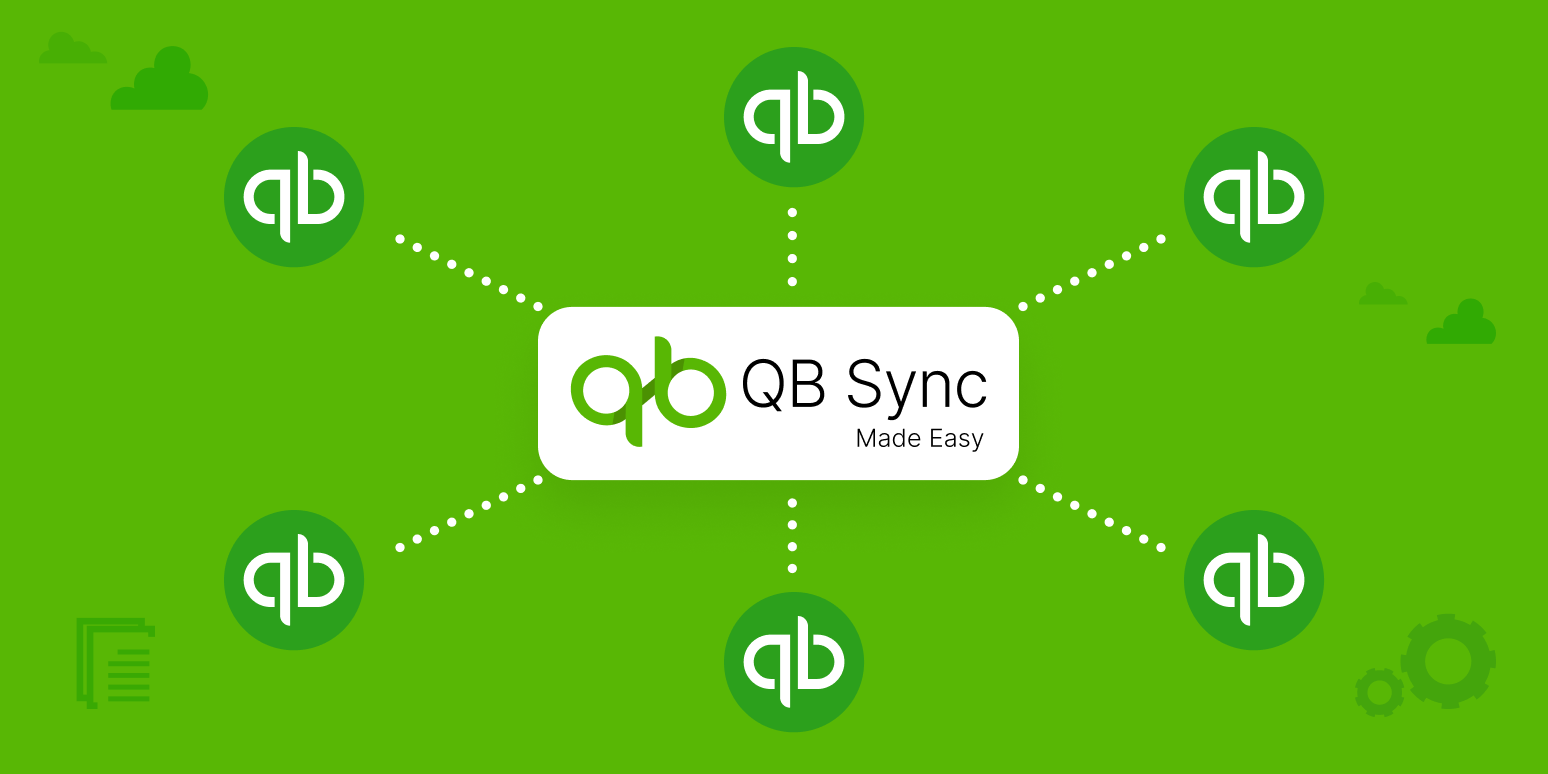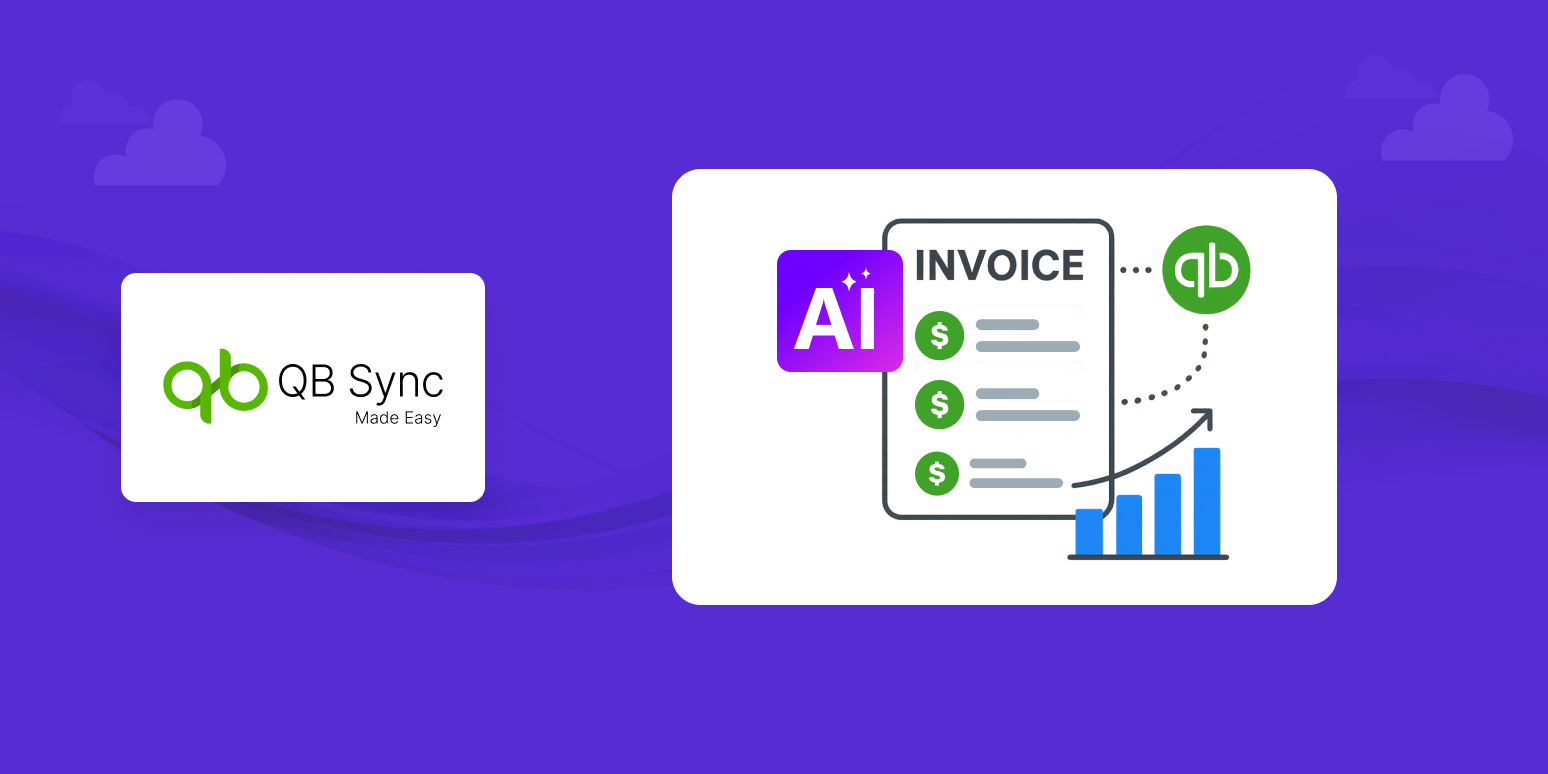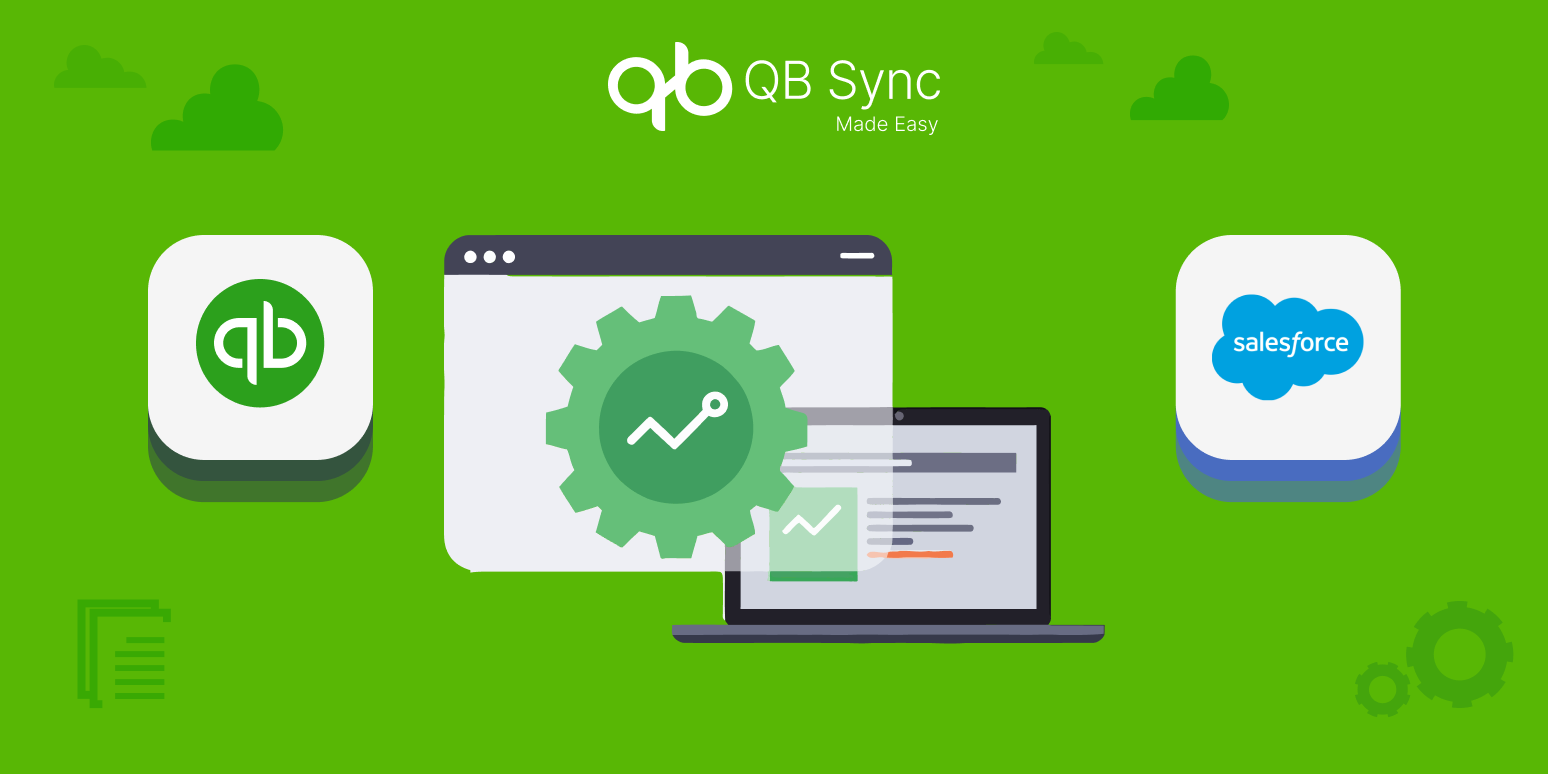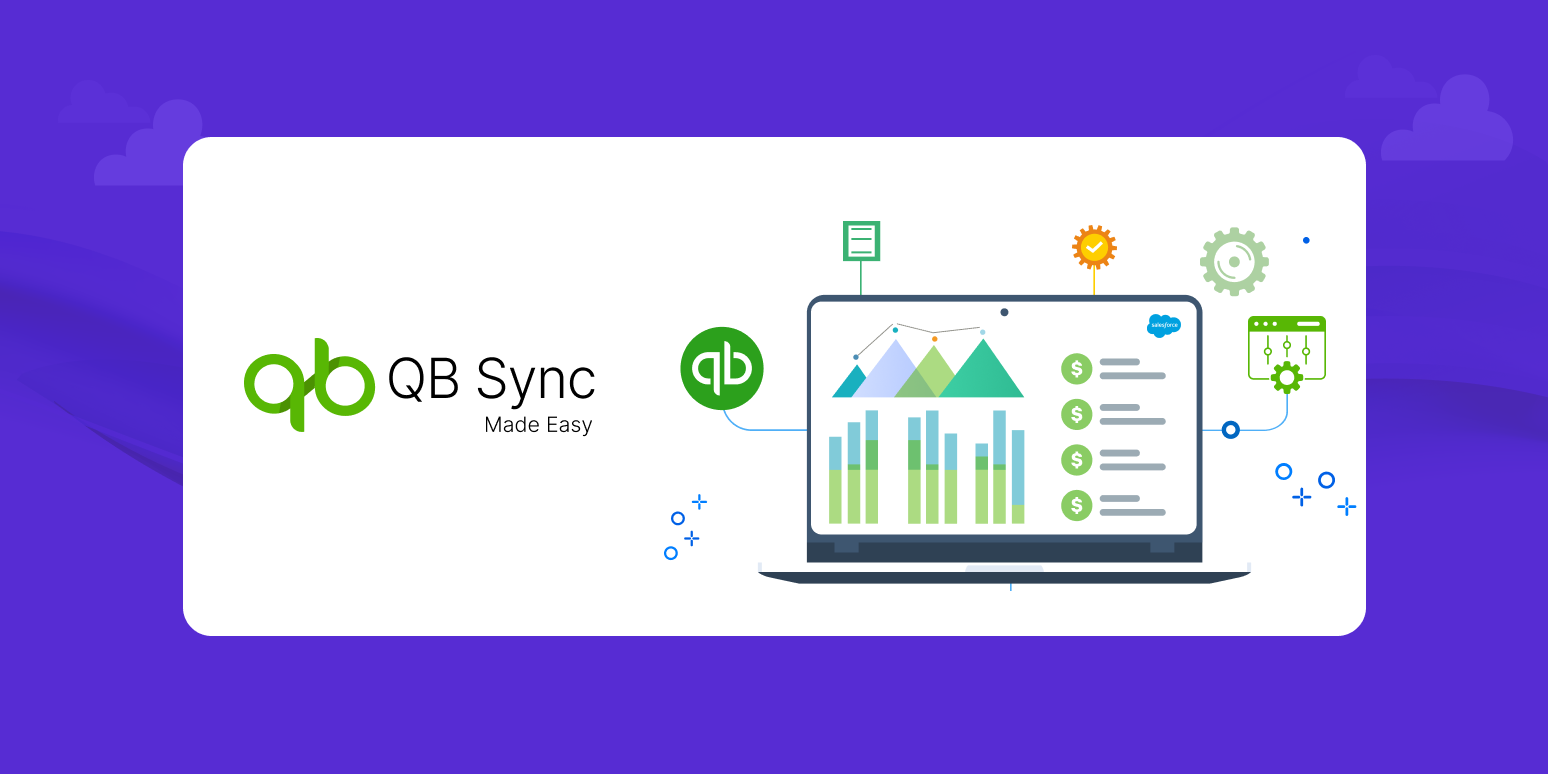How to Use Manual Matching to Keep Your Salesforce–QuickBooks Integration Duplicate-Free
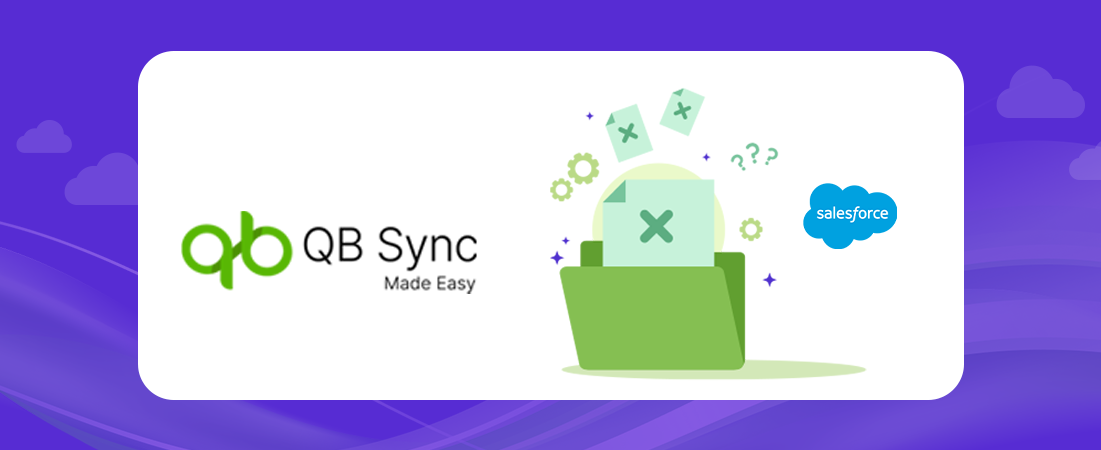
Frequently Asked Questions
To avoid duplicate records during Salesforce and QuickBooks Online integration, you can use QB Sync Made Easy’s Manual Matching feature. It ensures that QuickBooks records are correctly linked to existing Salesforce records before syncing. This prevents the system from creating new, unnecessary duplicates.
Duplicates occur when data imported into Salesforce lacks external QuickBooks IDs, especially from old manual entry. Without these identifiers, automated tools cannot match existing records and may create new ones. QB Sync Made Easy resolves this through smart automatic matching and manual matching controls.
The Manual Matching feature allows you to manually link any QuickBooks record with the correct Salesforce record before syncing. If no matching record exists, you can create a new Salesforce record on the spot. This keeps your Salesforce QuickBooks integration clean and accurate.
Use Manual Matching when Salesforce and QuickBooks records do not share consistent identifiers—like name variations or missing external IDs. Automatic matching may not detect the correct match, so manual selection ensures accuracy and prevents duplicates.
Yes. If a QuickBooks record does not have a suitable match in Salesforce, QB Sync Made Easy allows you to create a new Salesforce record directly from the Manual Matching interface.
Yes. Before using Manual Matching, ensure that Salesforce and QuickBooks companies are connected and field mapping for QuickBooks → Salesforce is completed. This helps the system offer accurate automatic suggestions.
Recent Articles