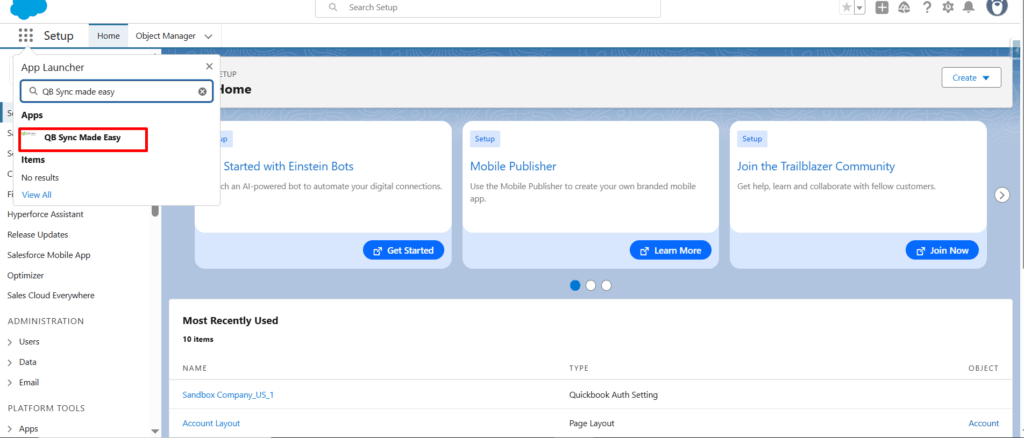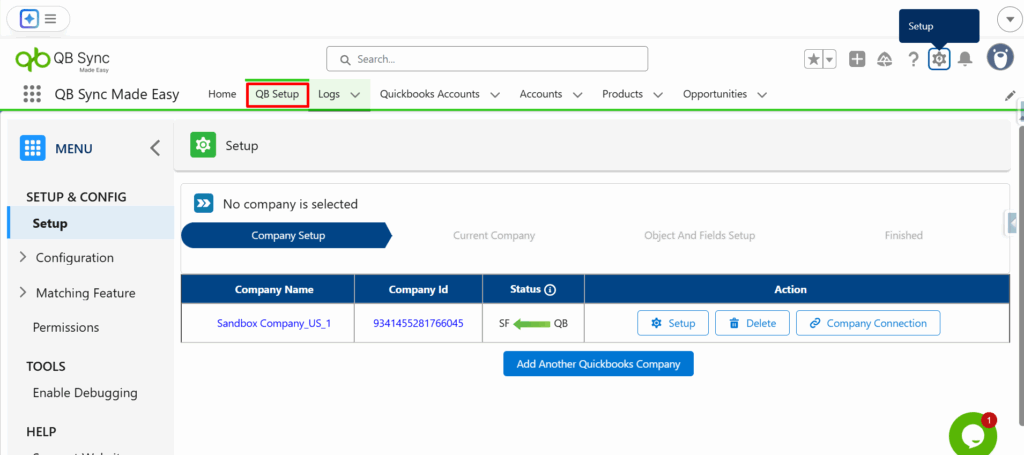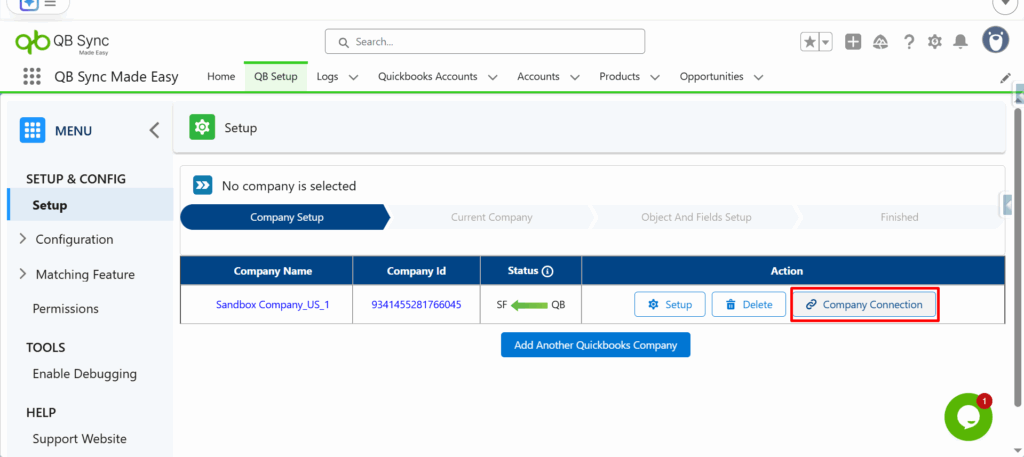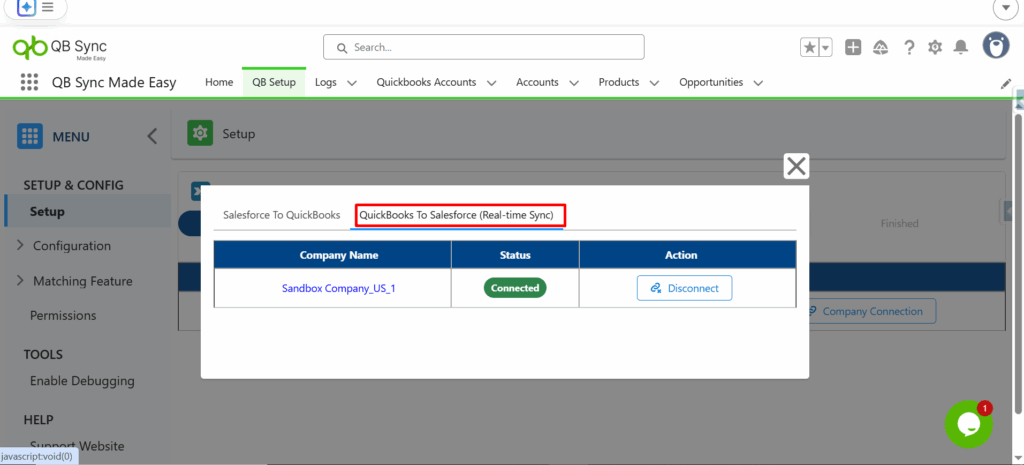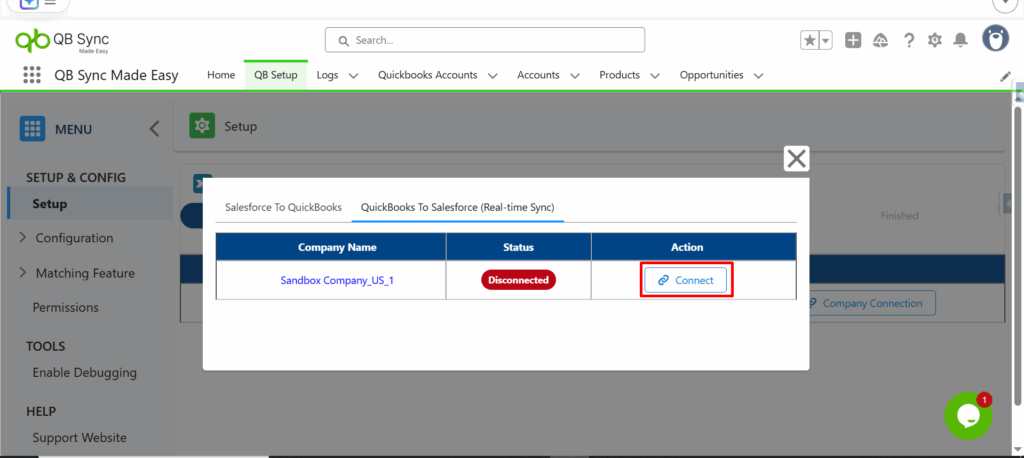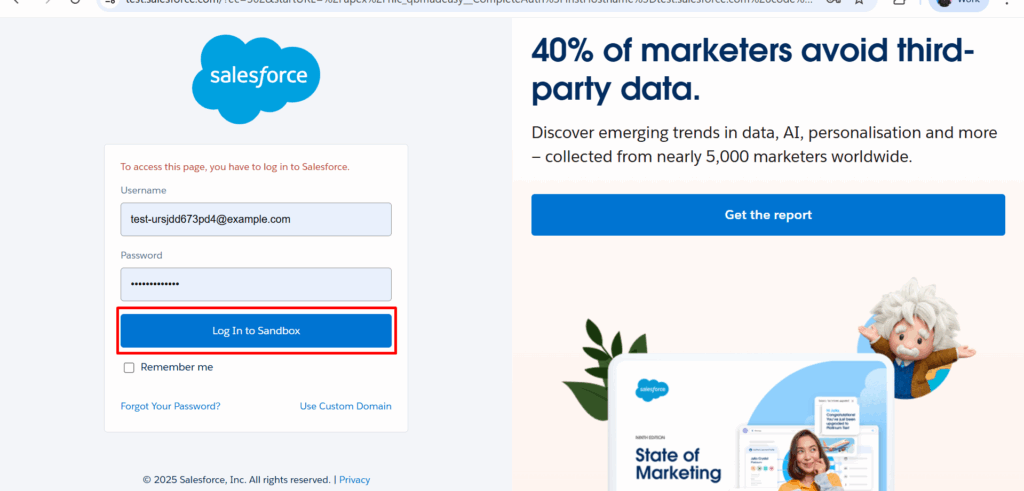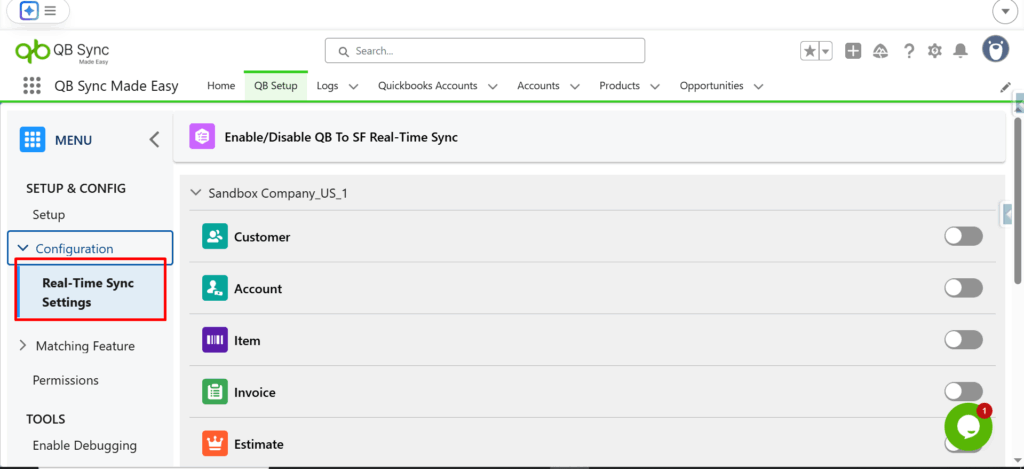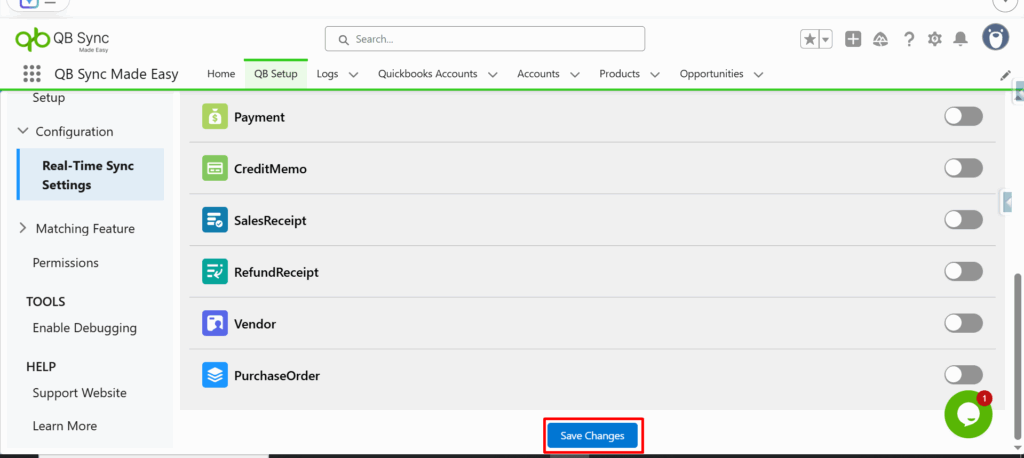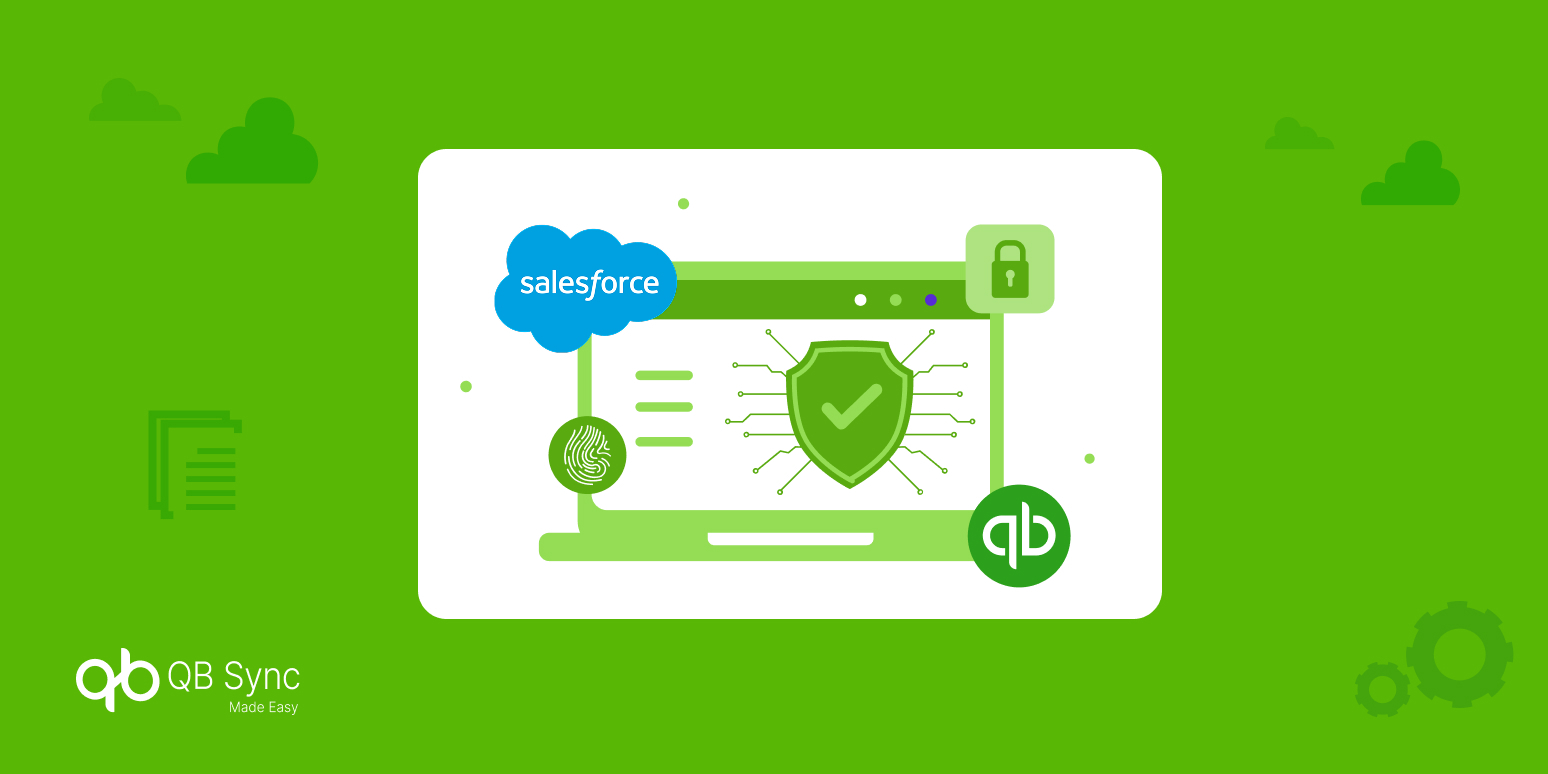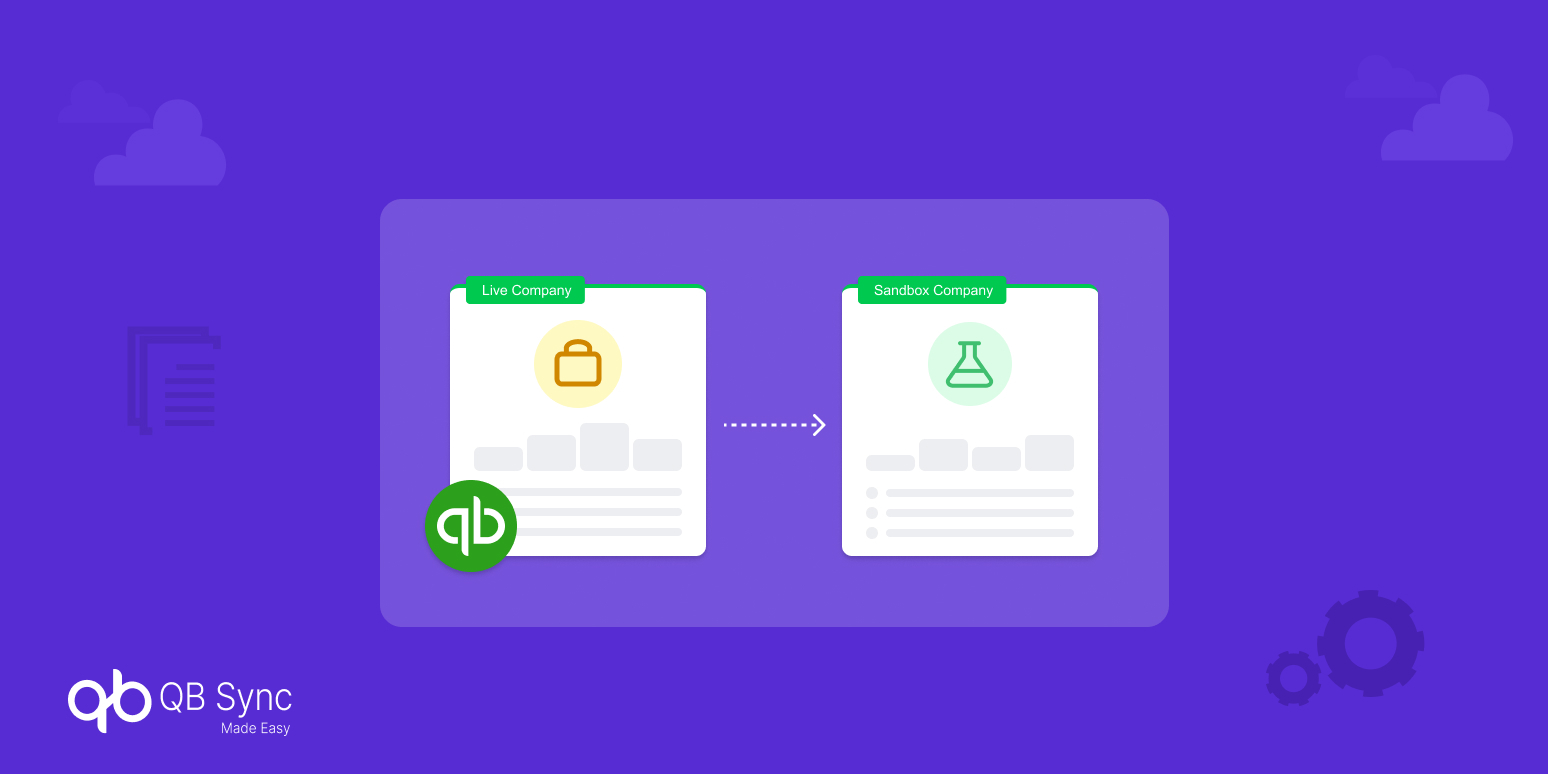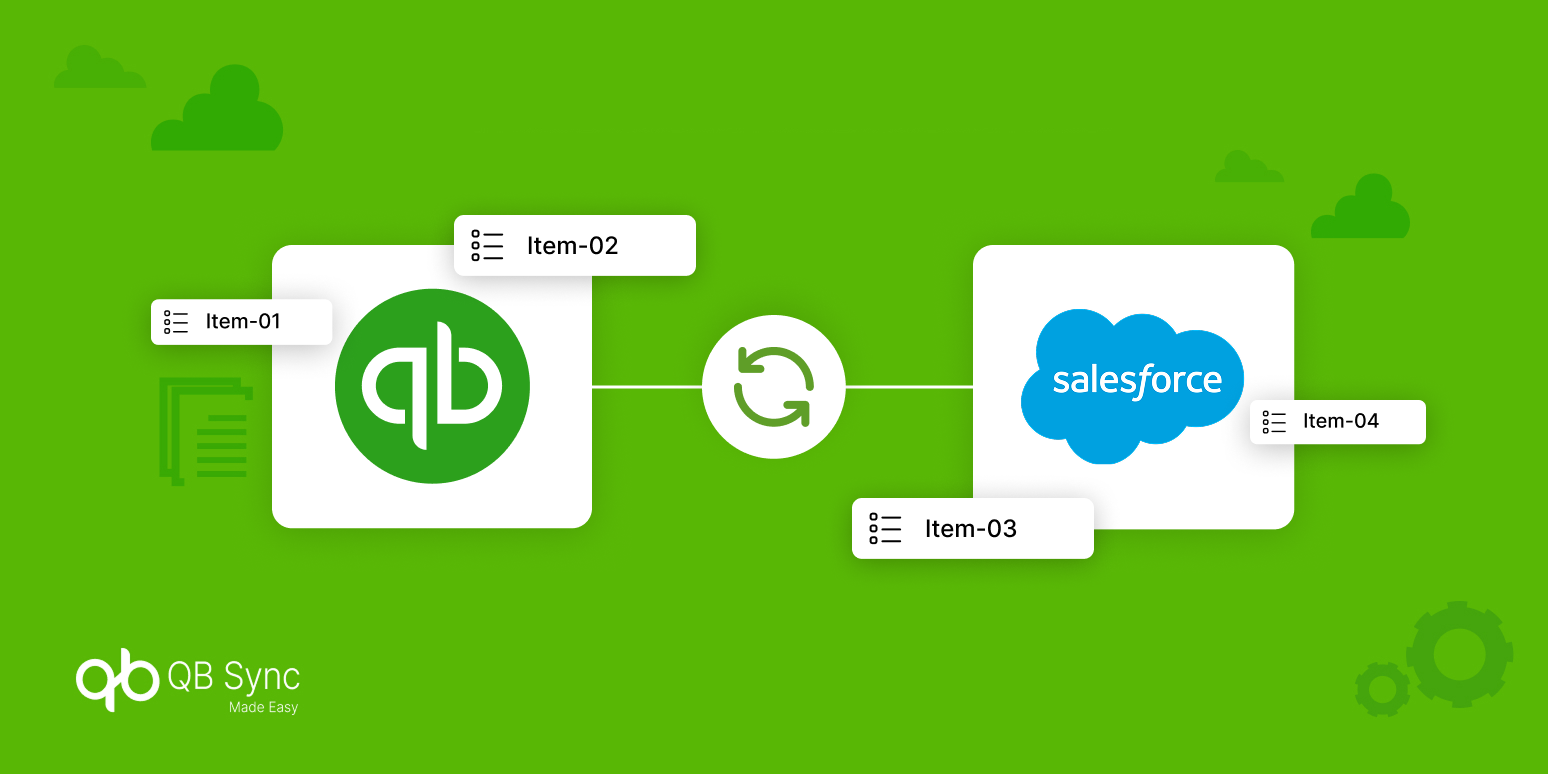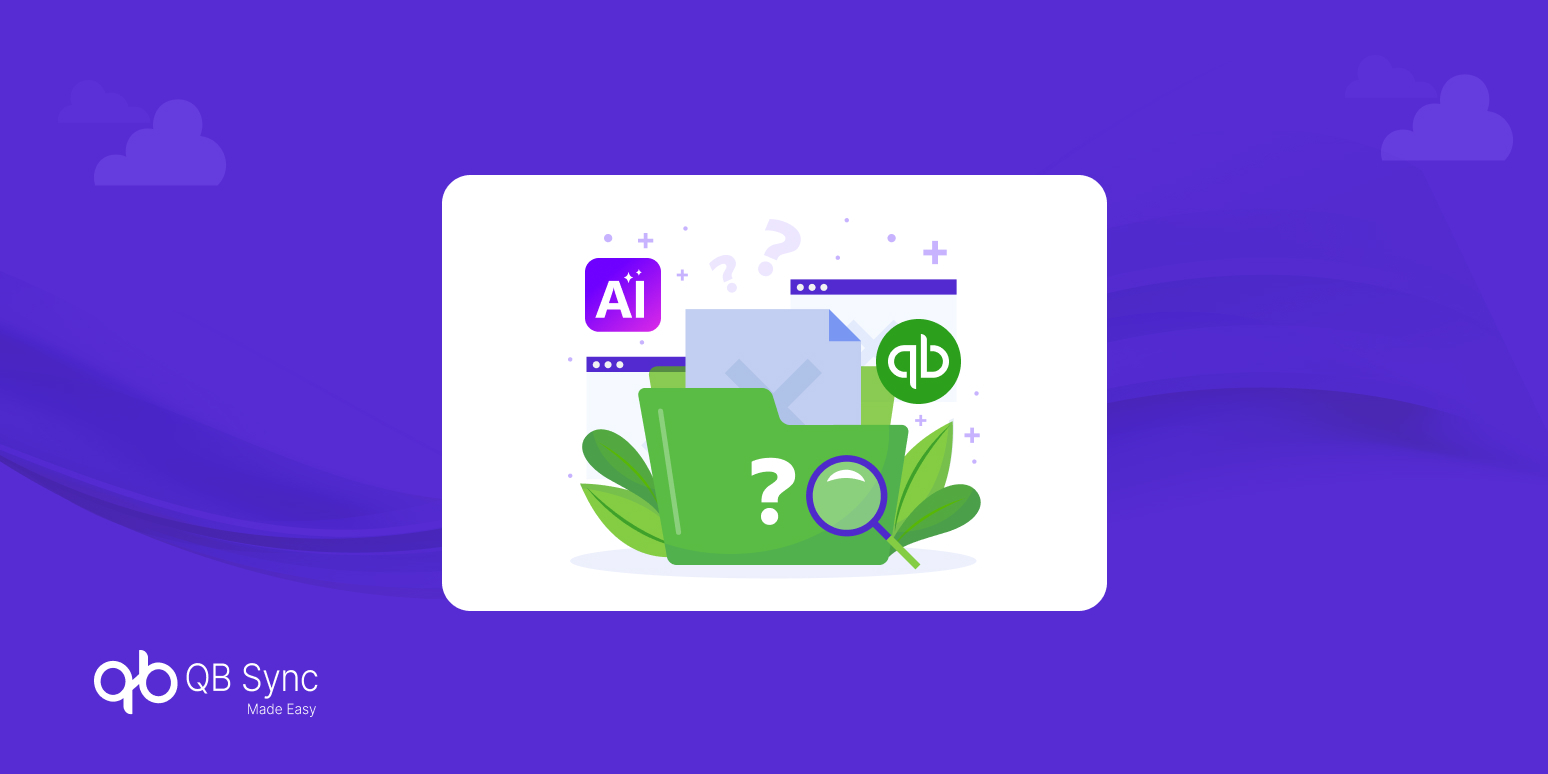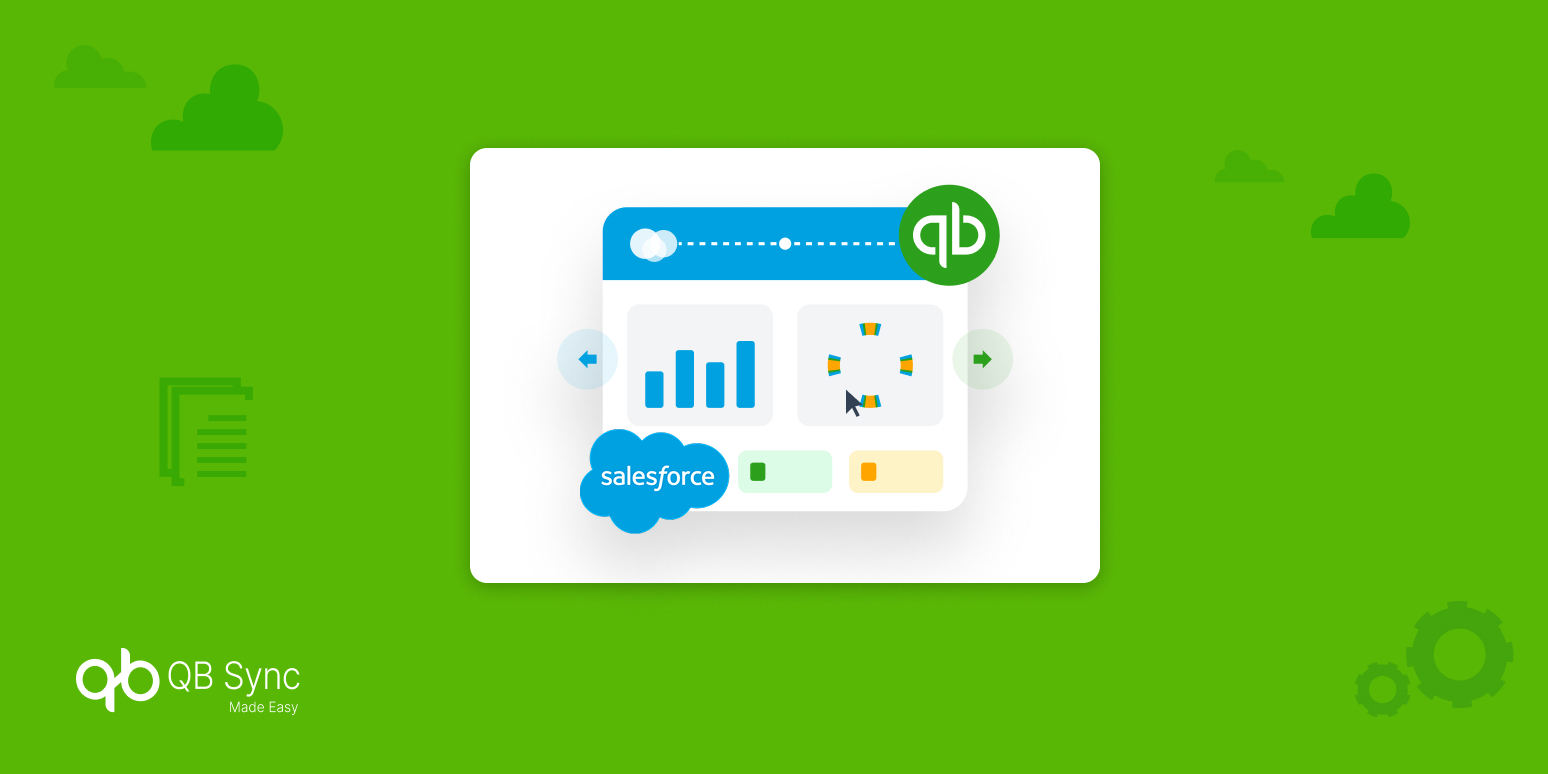Quick Guide on Salesforce QuickBooks Integration: Real-Time Data Sync Configuration with No-Code Setup
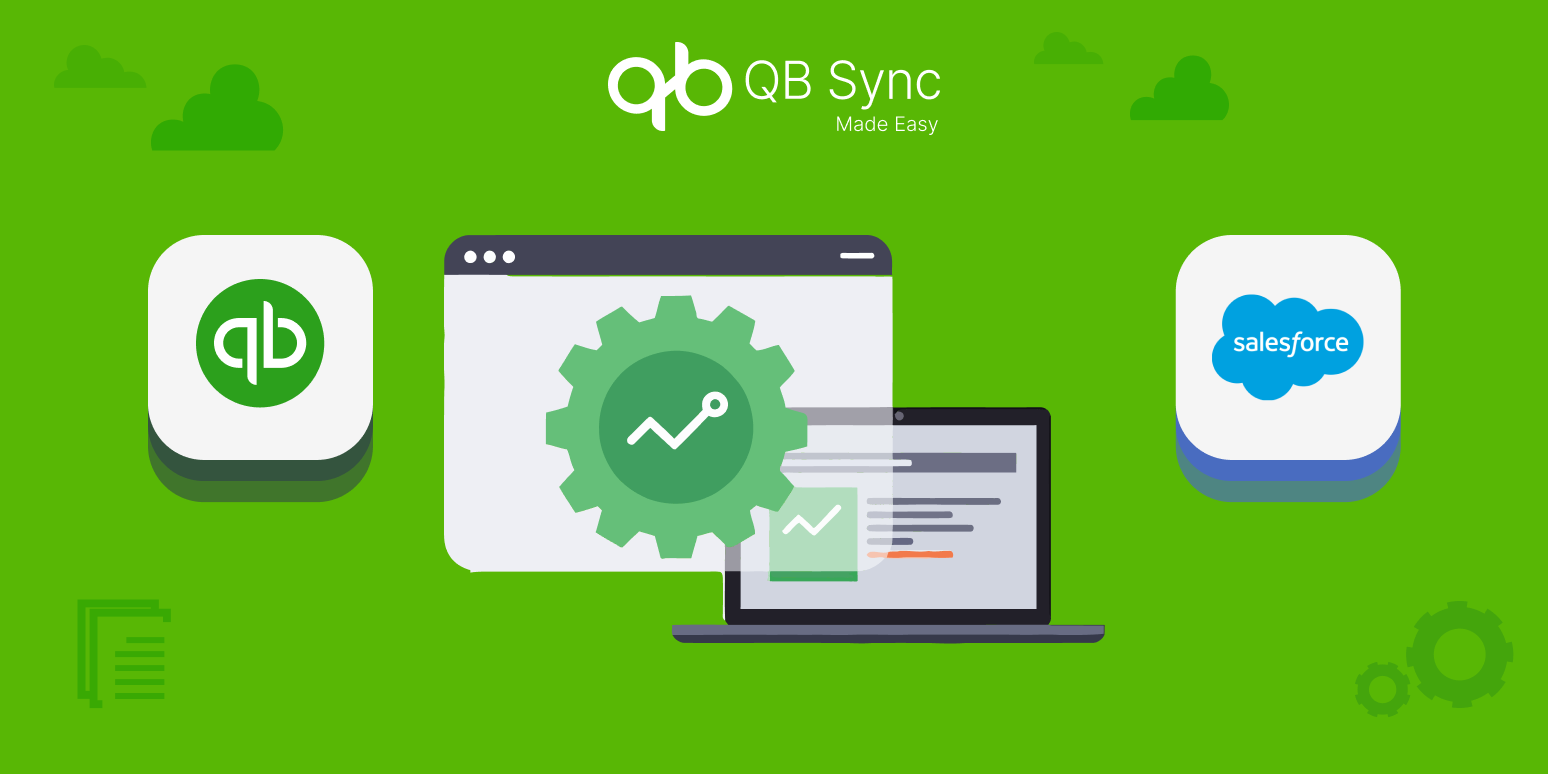
Frequently Asked Questions
Real-Time Data Sync ensures that any changes made in Salesforce or QuickBooks are instantly updated in the other system. This two-way synchronization keeps customer, invoice, and transaction data accurate and up-to-date
No. Using apps like QB Sync Made Easy, you can set up Salesforce QuickBooks integration with real-time synchronization without writing any code, making it accessible for non-technical users.
Real-Time Data Sync saves time by eliminating manual entry, reduces human errors, ensures accurate reporting, and improves collaboration between sales and finance teams for smarter decision-making.
Yes. During setup, you can configure field mapping to decide exactly which customer, invoice, or transaction data should sync between Salesforce and QuickBooks, ensuring only relevant information is shared.
Salesforce QuickBooks Integration allows your CRM and accounting systems to connect seamlessly, enabling automatic data flow between Salesforce and QuickBooks. This reduces manual entry, prevents errors, and improves overall business efficiency.
Recent Articles