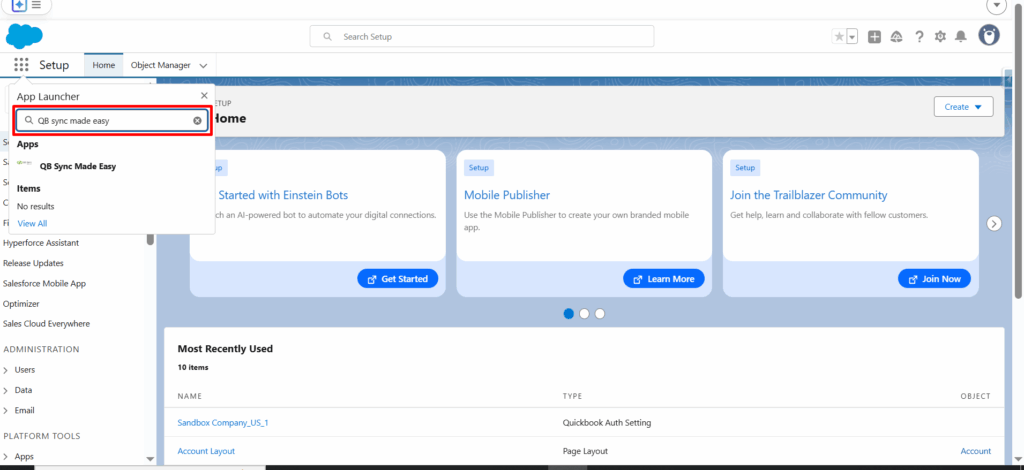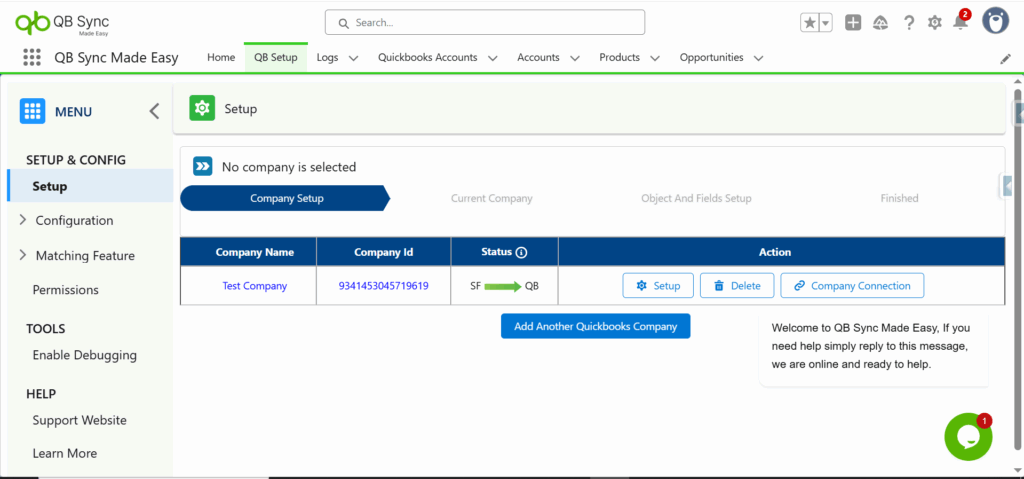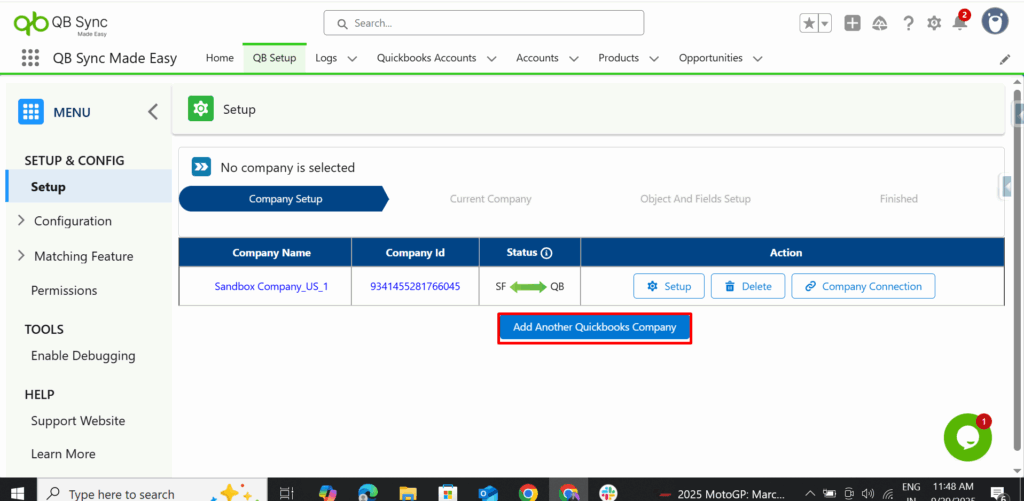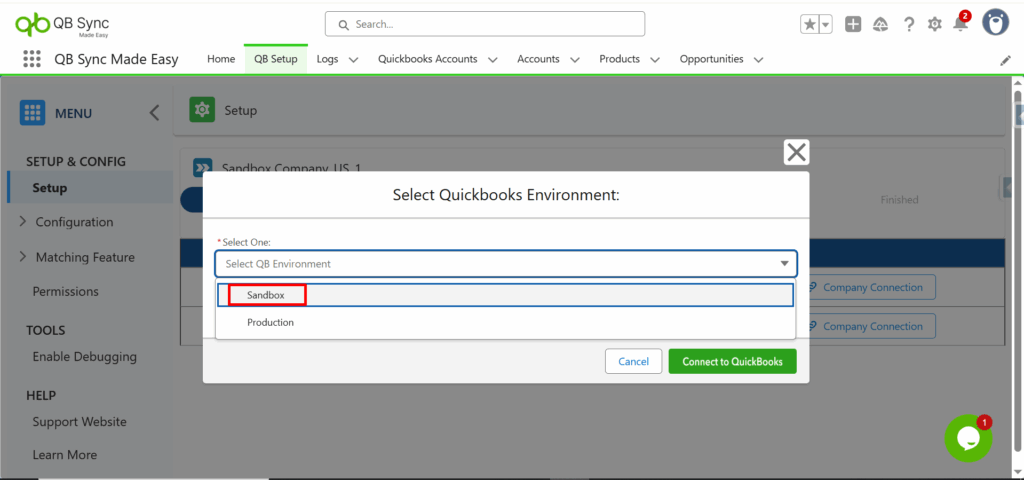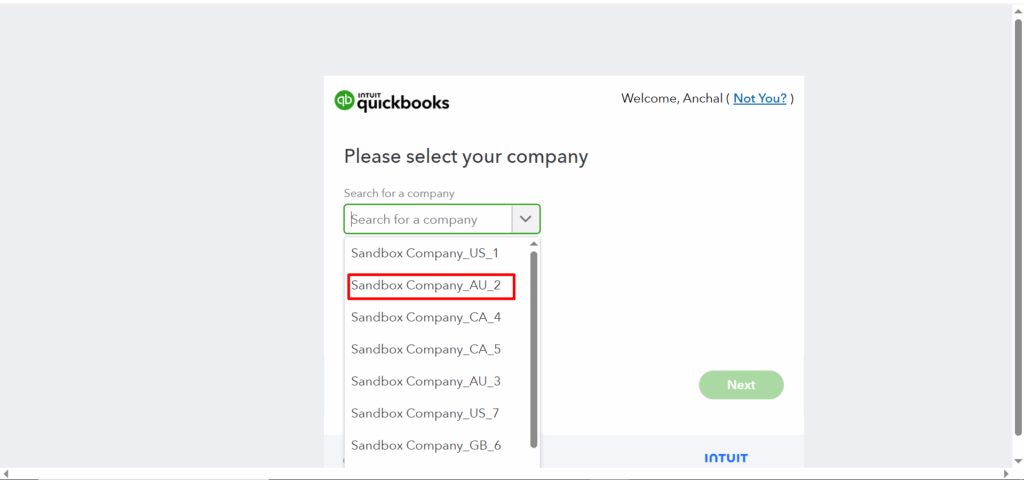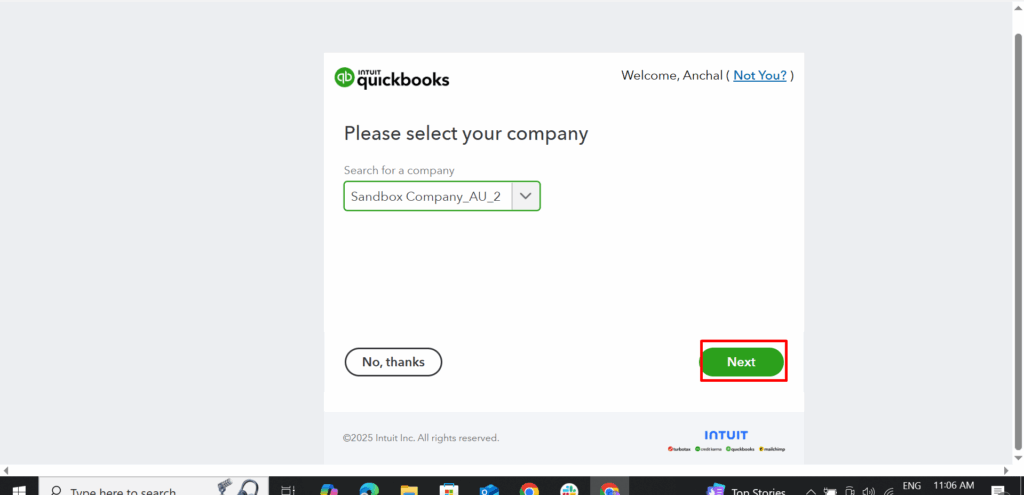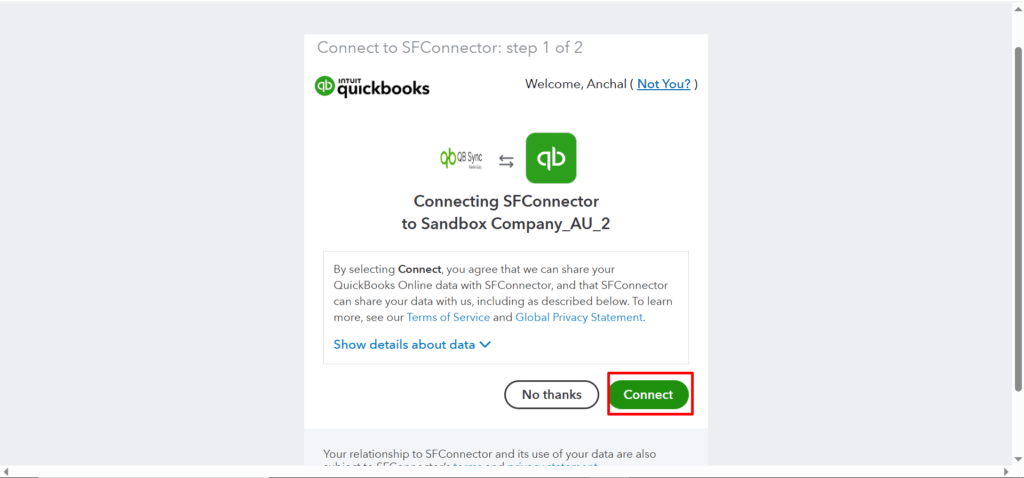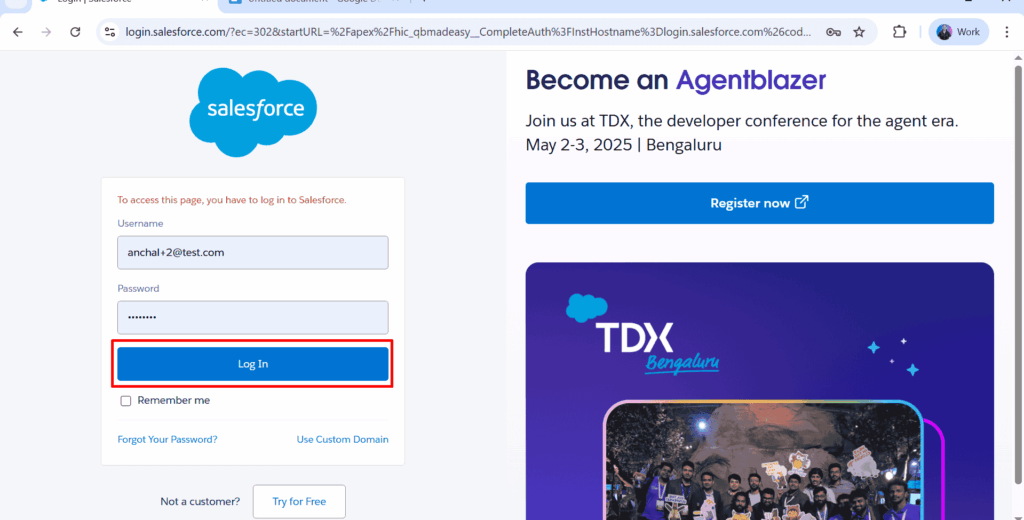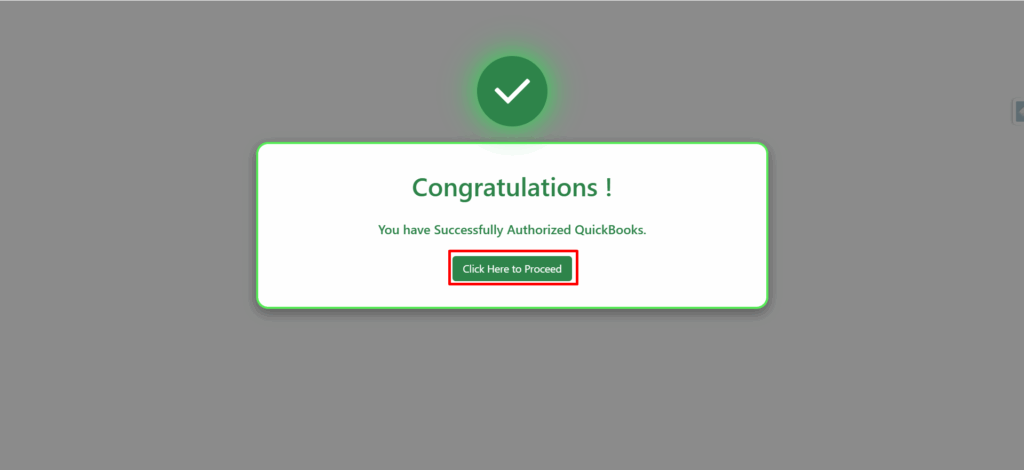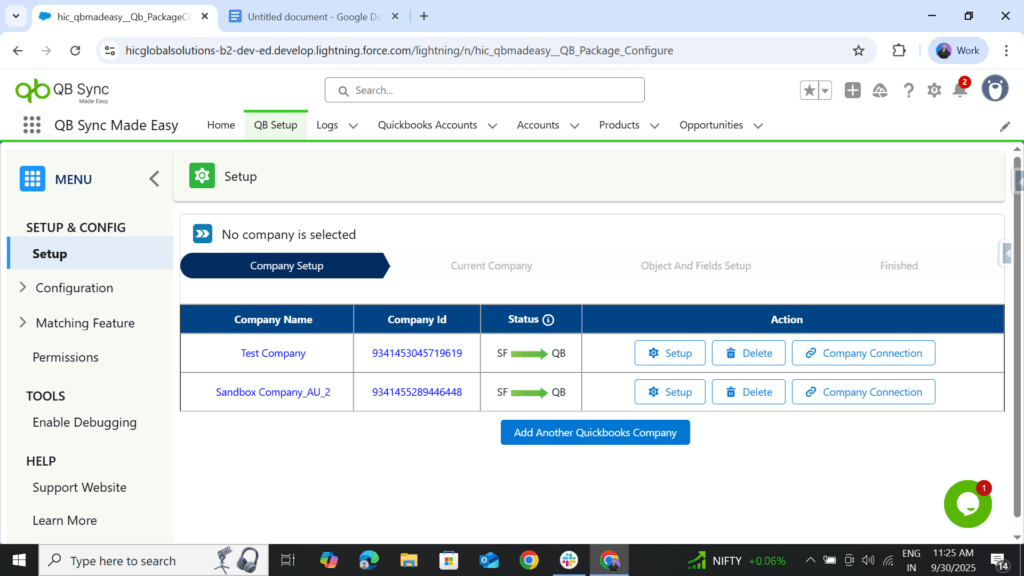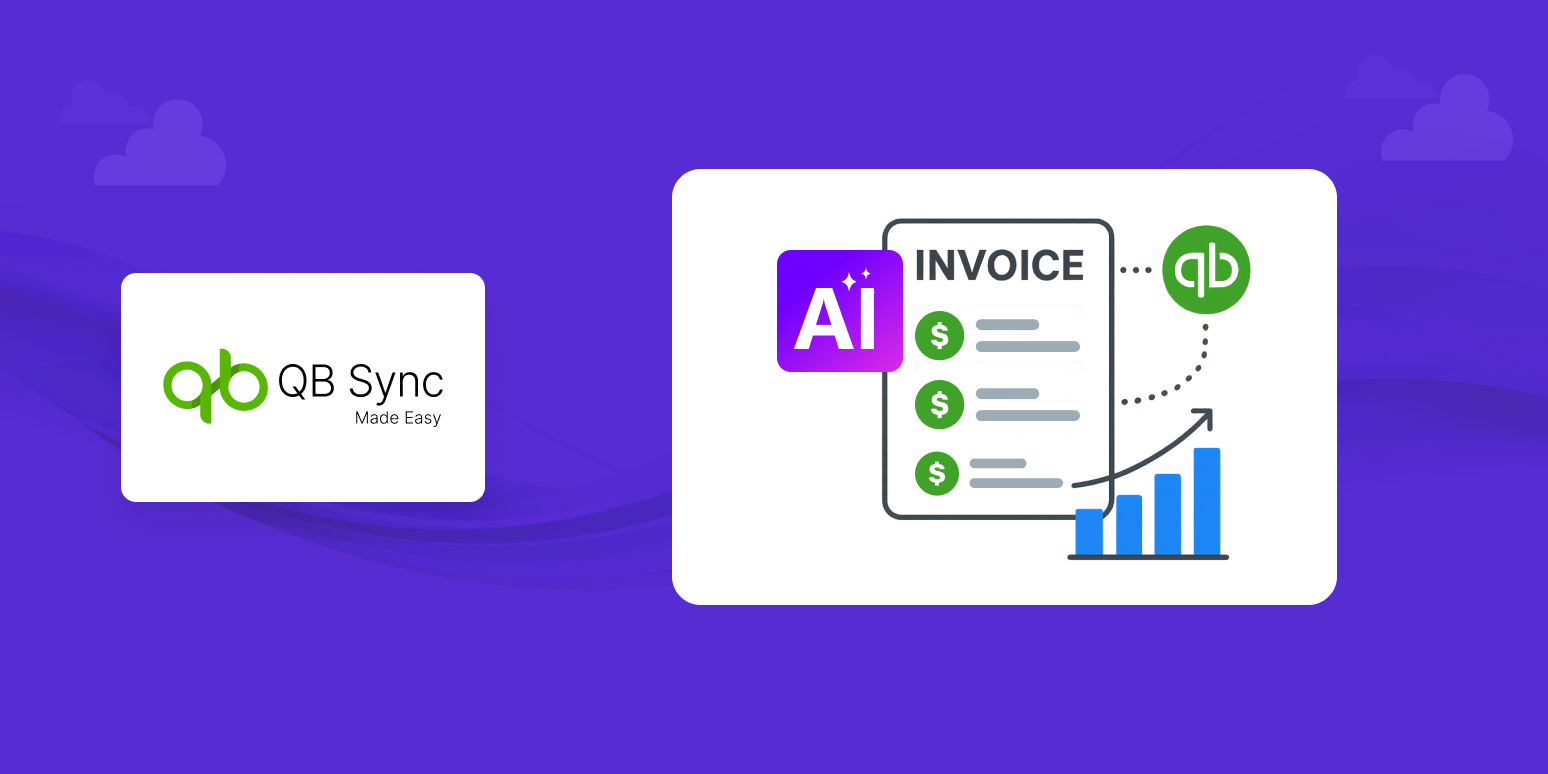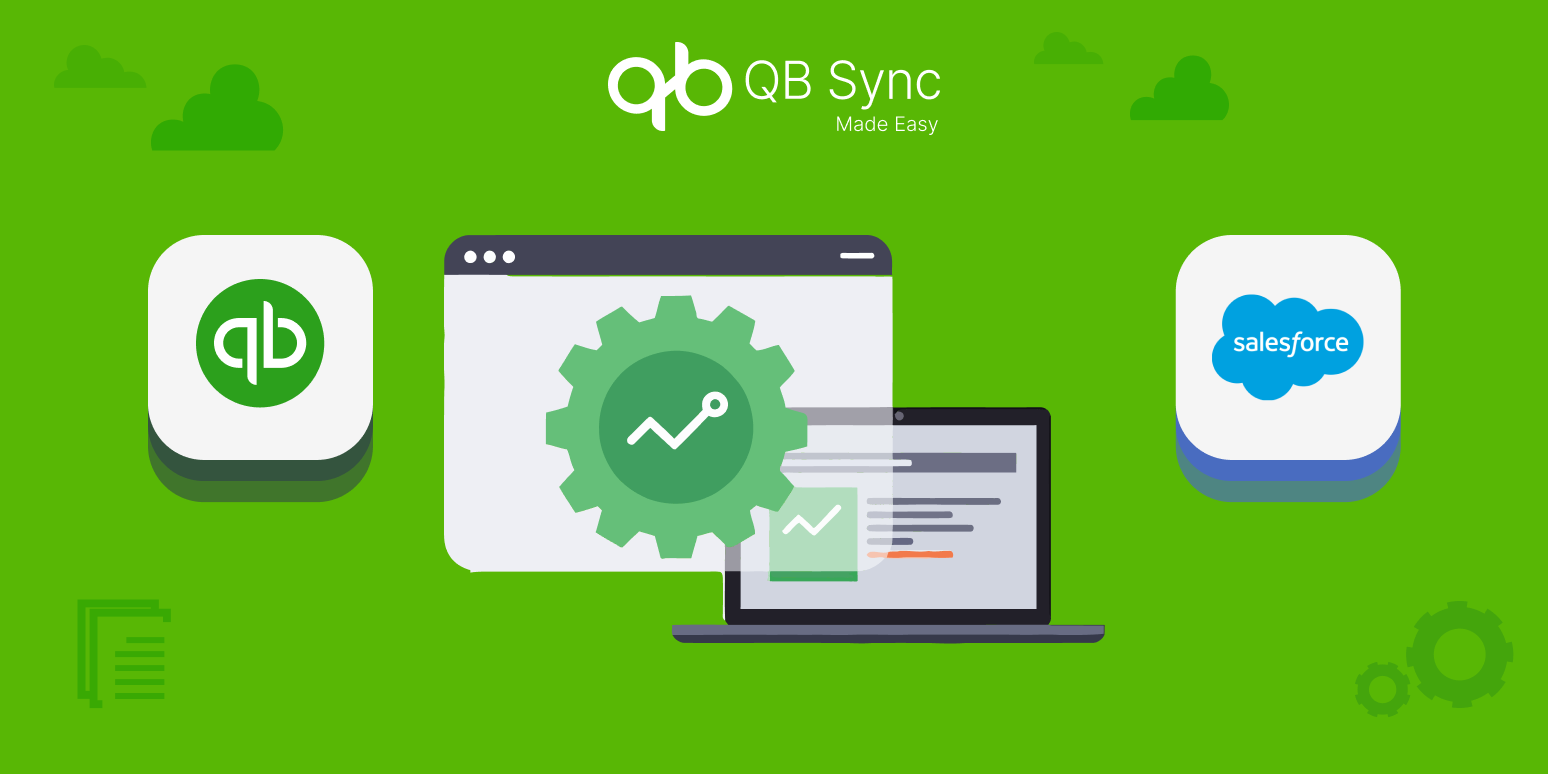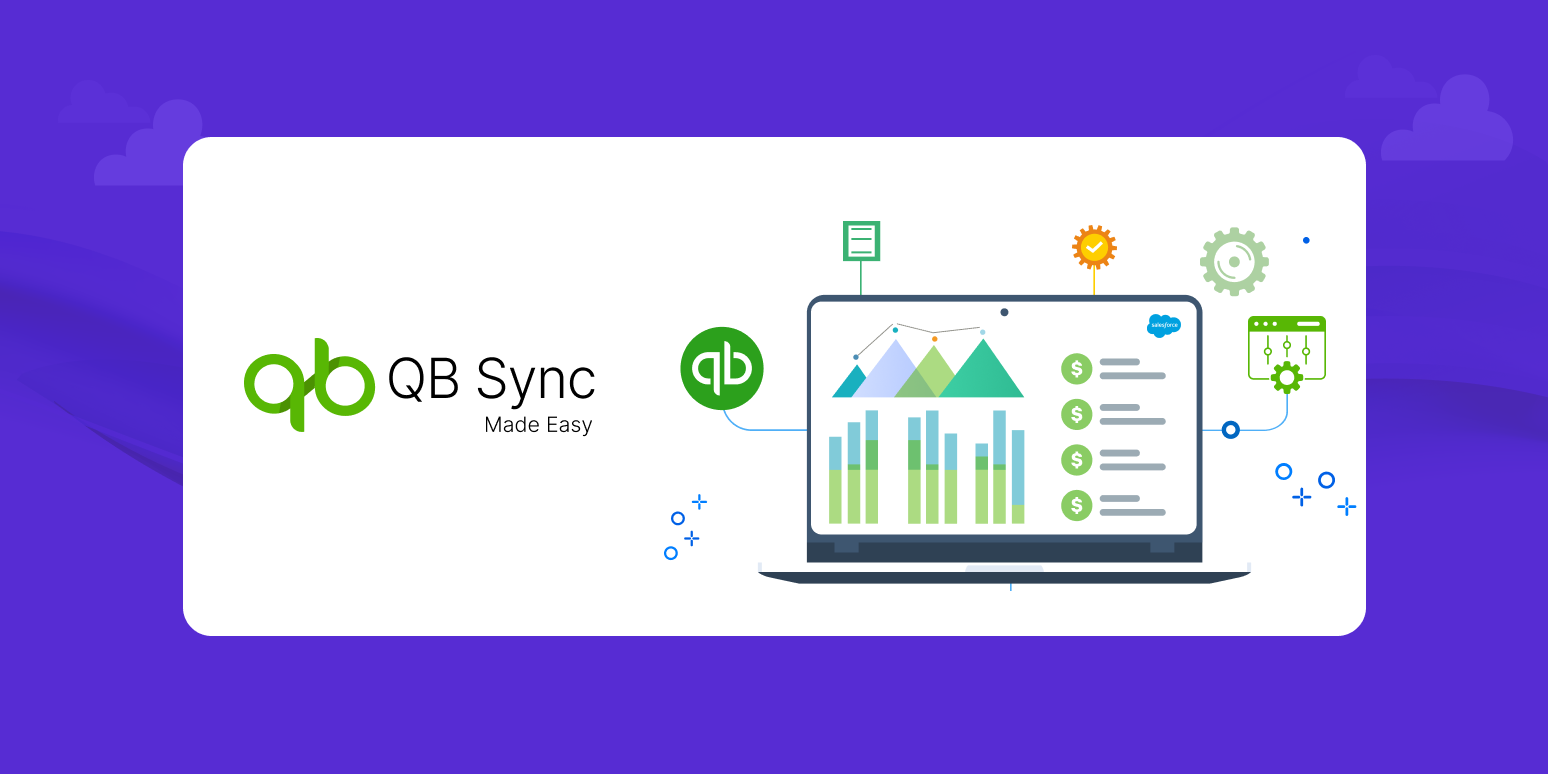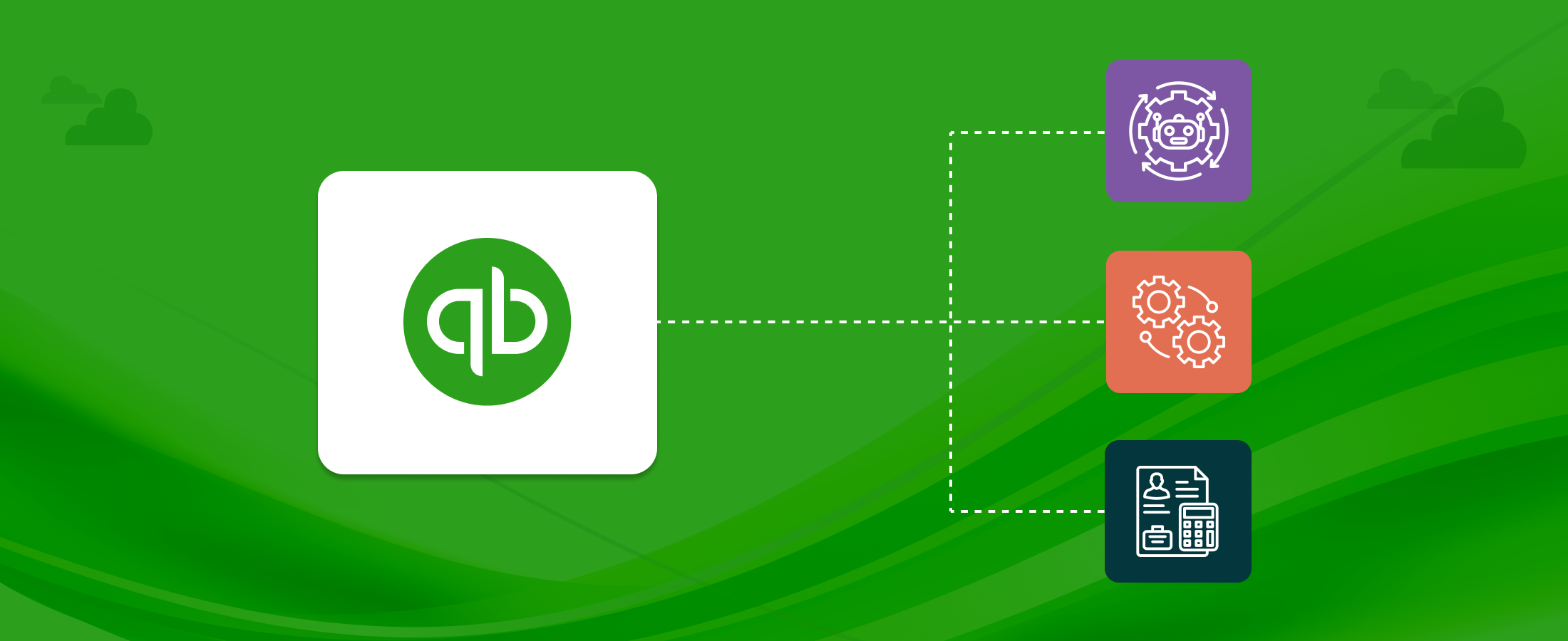How to Connect Salesforce to QuickBooks for Multiple Companies Using QB Sync Made Easy
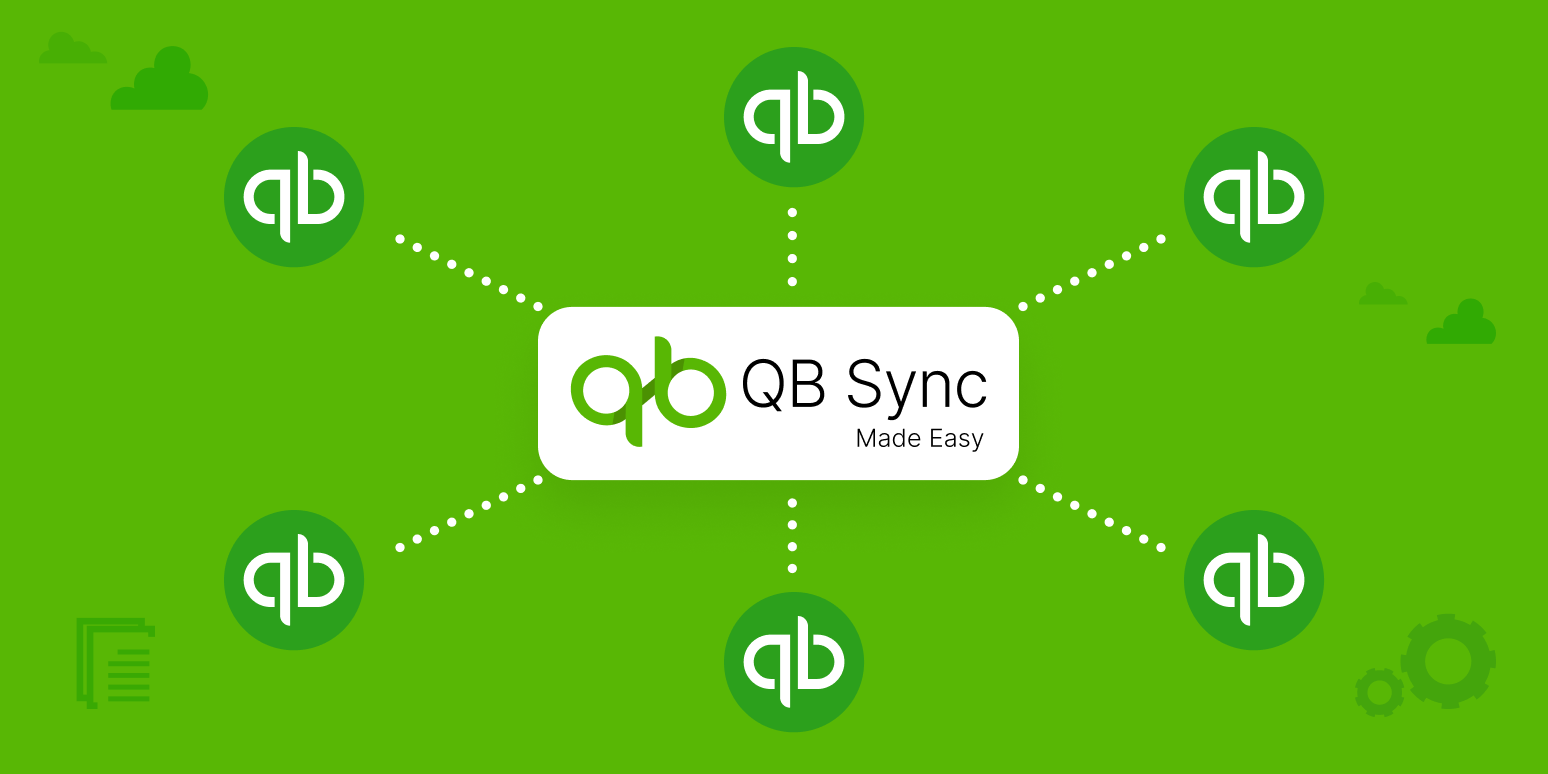
Frequently Asked Questions
Yes. QB Sync Made Easy allows you to connect multiple QuickBooks Online companies to a single Salesforce org. Each company syncs independently, giving you better control and centralized management.
It centralizes all your QuickBooks connections inside Salesforce. You can add, manage, and sync each company separately—without logging into different QuickBooks accounts or juggling manual imports.
Yes, each QuickBooks company must have its own QuickBooks Online account. QB Sync Made Easy then connects each company individually to Salesforce.
Absolutely. When you add companies, each one is listed separately in the QB Setup tab, allowing you to select the specific company you want to sync or update.
Yes. QB Sync Made Easy supports real-time syncing for all connected QuickBooks companies. This ensures your financial data stays updated across platforms
You can connect multiple companies based on your subscription plan. There’s no technical limit—add as many as your business requires.
Recent Articles