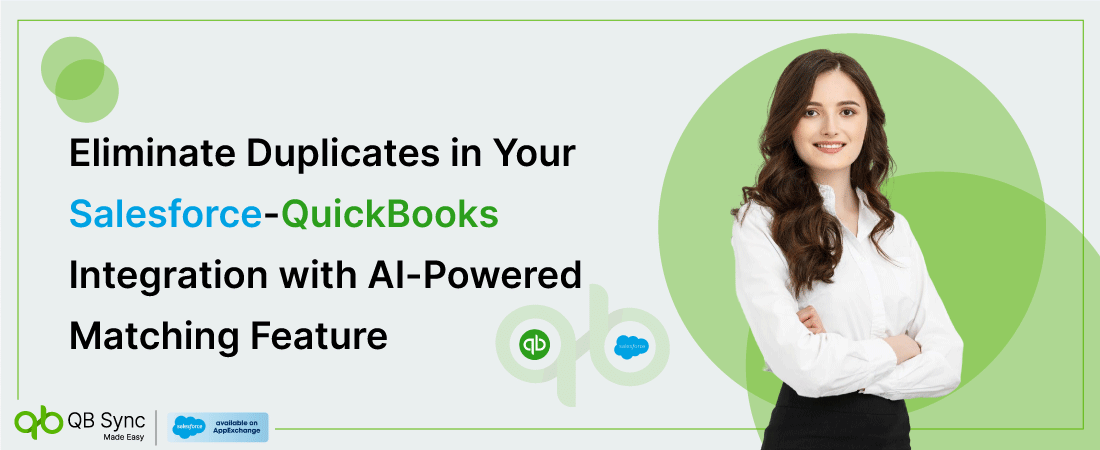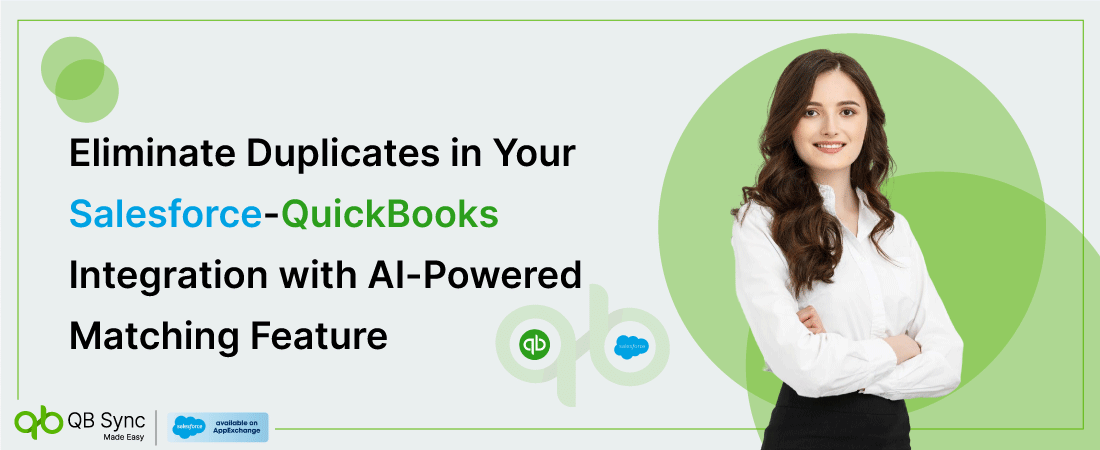If you are managing customer data across both QuickBooks and Salesforce, you must know how challenging it becomes. Right?
Data duplication becomes one such challenge — from manual data entry to legacy imports, or inconsistent syncs, everything gets cluttered in the system, leading to confusion for sales or finance teams.
To overcome this challenge, we have introduced an exclusive feature called “AI-Powered Matching.” The feature is designed to identify and eliminate duplicates smartly before they get into your system.
In this blog, we’ll walk you through how the AI-Powered Matching feature works and why it is a game-changer for Salesforce QuickBooks integration.
The Problem: Duplicates During Historical Syncs
If your organization already had Salesforce and QuickBooks records before installing our app, performing a historical sync often resulted in duplicate records.
This is because:
- The original Salesforce records lack the QuickBooks External ID.
- Our app sees no match and creates a new record.
This duplication can lead to:
- Confusion between finance and sales teams
- Inaccurate reports
- Time-consuming data cleanup
The Solution: Three Layers of Matching to Avoid Duplication
We now offer three powerful options to match your existing Salesforce and QuickBooks records intelligently, without duplication—even before a sync is performed.
1. Matching Rule During Historical Sync
You can define your own matching rule before running the sync. For example:
“Match Salesforce Account Name to QuickBooks Customer Display Name”
If a match is found, we update the Salesforce record with the QuickBooks External ID instead of creating a new one.
Smart fallback: If multiple Salesforce records match, the most recently created one is selected.
Note: Matching requires exact field values. For example, “Alex Smith” won’t match with “Smith Alex.” And “Johnson” won’t match with “John Son.”

2. Manual Matching UI
Our new interface allows you to review and match manually:
- All imported QuickBooks records
- Existing Salesforce records
- Suggested matches based on your rules
You can confirm, override, or skip matches with full visibility and control.
It is best for users with <500 records and those who want to manually match.

3. AI-Powered Matching (NEW)
This is the most advanced and flexible option.
Our AI-based matching engine compares semantic similarity, not just exact matches. For instance, it can recognize that:
- Alex Smith and Smith Alex
- Acme Ltd. and Acme Limited
- Johnson and John Son.
Here’s how it works:
- Generate or Upload a File
- Submit for AI Matching
- Receive a Smart Matching Report via Email
- Bulk Update External IDs in Salesforce
Also, you don’t have an Excel Sheet? No Problem!
You can generate the sheet directly from the app:
- Choose the Salesforce object (e.g., Account)
- Choose the QuickBooks object (e.g., Customer)
- Select one matching field from each object
The app will export a ready-to-upload Excel sheet for you.
Scales fast: Processes up to 10,000 records in a few minutes.


When to Use Each Feature?
- Used another app before, and the names match exactly → Matching Rule
- Under 500 records and want full control → Manual Matching UI
- Large dataset, inconsistent naming → AI-Powered Matching
Ready to Get Started?
- Open the AI Matching Tool in your dashboard.
- Generate or upload your Excel data.
- Submit it for AI Matching.
- Get your match report via email.
- Use the Import sheet to update records in bulk.
Do you need assistance? Our team is here to help!
Contact “support@qbsyncmadeasy.com” or reply to the AI Matching report email.
Final Thoughts
This feature is all about empowering you to connect Salesforce to QuickBooks with clean, accurate, non-duplicated data between Salesforce and QuickBooks—even if you’re starting from a messy or inconsistent setup.
Whether you’re syncing data for the first time or cleaning up an older integration, our AI Matching ensures a smooth and professional experience with minimal manual effort.
Try it today and let your Salesforce QuickBooks integration work smarter for you!